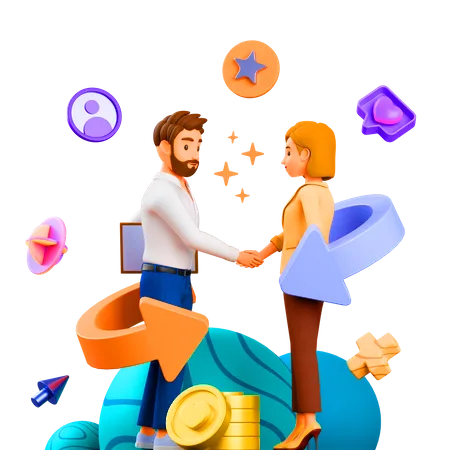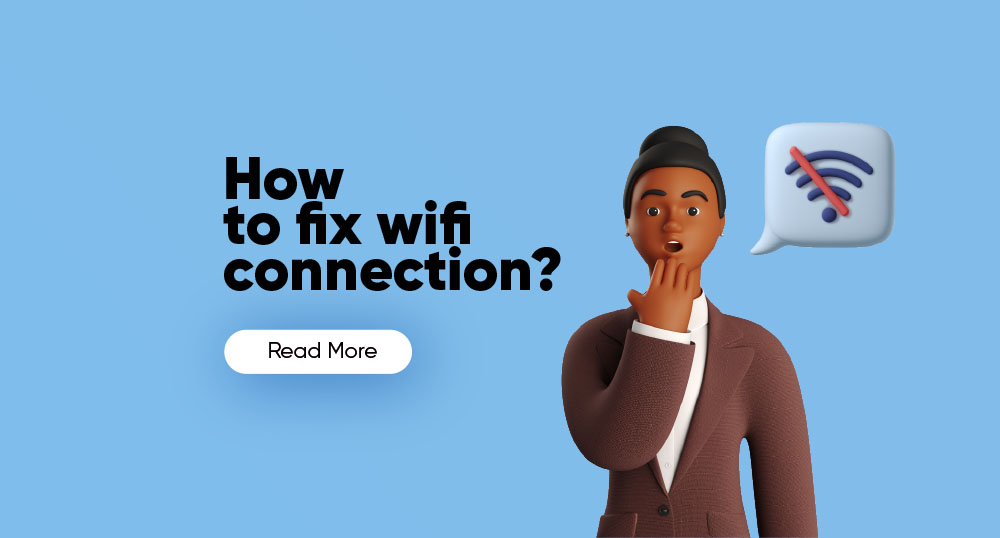
How To Fix Wifi Connection, 6 Step to Fix Wifi Connection on Laptop, and More
How to fix wifi connection? Read this post to know how to fix wifi connection and dive in to know the step by step process to fix your wifi connection on your phone and laptop. Stay connected with us to get more tech news every day.
Are you perplexed about what went wrong with your WiFi connection? Don’t worry it is the most common problem which can be fixed with a few simple steps. It is not rocket science, anybody can fix the WiFi connection on their laptop windows 10. Scroll down to get the steps to fix the WiFi connection on Laptop.
6 Steps to Fix Wifi Connection on Laptop?
- Update your Wi-Fi driver which might be out of date.
- Check if WIfi is enabled
- Change Adapter settings
- Reset WLAN Autoconfig
- Change Adapter Power Settings
- Renew IP address and Flush DNS
Download Our Profile
Get to know more about Mignet Technologies by downloading our profile.
How to fix Wifi Connection on Windows 10?
Run the Network troubleshooter
- Select the Start button > Settings > Network & Internet > Status.
Open Network & Internet Status settings - Under Change your network settings, select Network troubleshooter.
- Follow the steps in the troubleshooter, and see if that fixes the problem.
Restart your modem and wireless router. This helps create a new connection to your internet service provider (ISP).
Steps To Restart Your Modem And Router
- Unplug the power cable for the router from the power source.
- Unplug the power cable for the modem from the power source. Some modems have a backup battery. If you unplug the modem and the lights stay on, remove the battery from the modem.
- Wait at least 30 seconds or so. If you had to remove the battery from the modem, put it back in.
- Plug the modem back into the power source. The lights on the modem will blink. Wait for them to stop blinking.
- Plug your router back into the power source. Wait a few minutes for the modem and router to fully power on. You can usually tell when they’re ready by looking at the status lights on the two devices.
- Try to connect again.
Related queries
- How to fix wifi connection?
- How to fix wifi connection on laptop?
- How to fix wifi connection on laptop windows 7?
- How to fix your wifi connection?
- How to fix wifi connection on phone?
- How to fix wifi connection on windows 10?
- Fix wifi connection on laptop
- Wifi connection fix on windows
Begin your seamless IT Service journey
Contact one of our experts today and see how we can help.